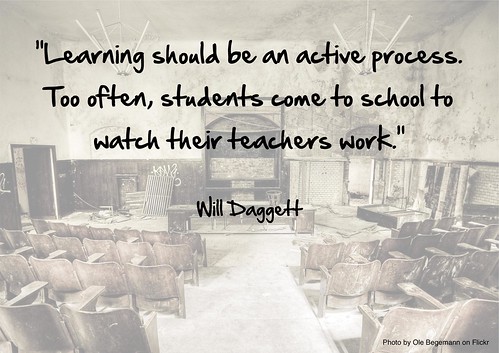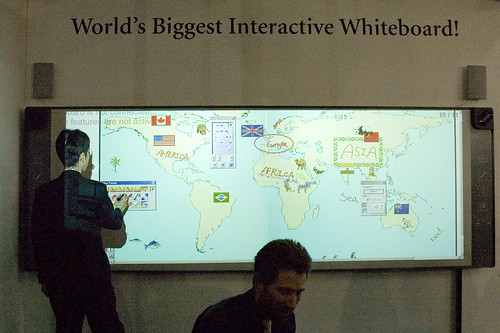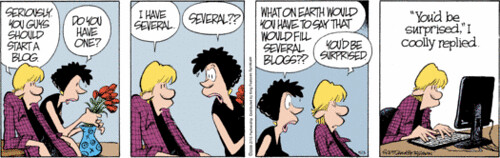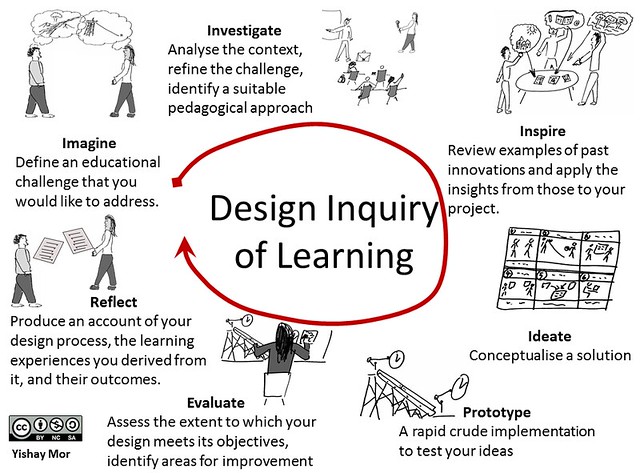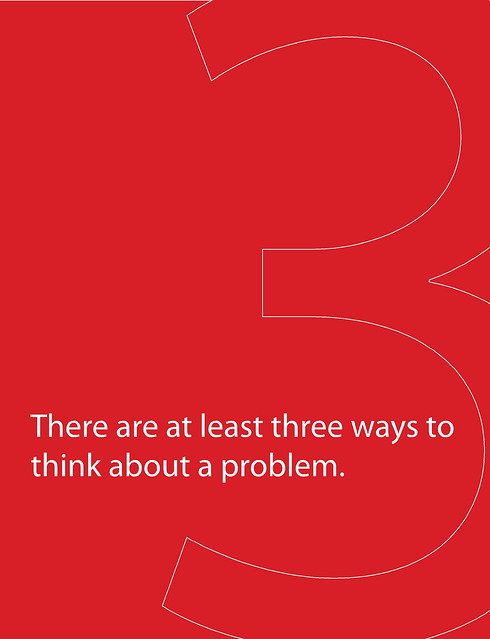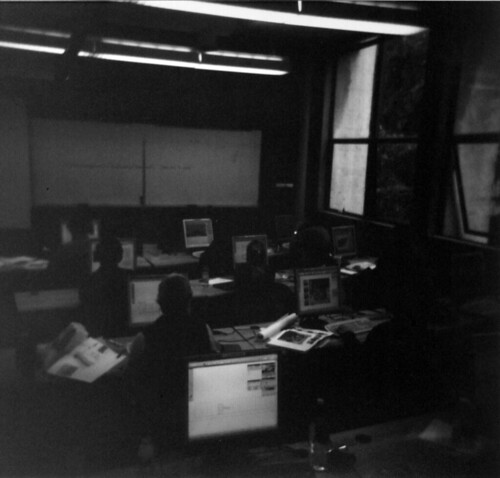Focus Question: What are intelligent
tutoring systems and how can students and teachers use them
successfully?
Photo Credit to yish on Flickr
Intelligent tutoring systems are
computer programs that allow students to be tutored without human
interaction. As students answer questions shown to them, the program
tracks their answers and then provides the next question based on
previous answers and observed skill level and/or learning style. The
lack of human interaction has been proven to affect overall
self-confidence which I find fascinating. The fact that the computer
program can track and display results not only quickly but
objectively is incredible.
Intelligent tutoring systems are not
all inquiry based but many are. This is accomplished with the use of
real-life scenarios ie) math problems involving world hunger.
Creating stories and asking for feedback is a great way to promote
inquiry based learning. Overall I think these programs are a great
way to keep students on track but as a former tutor I really do enjoy
the human interaction involved with tutoring. However, because these
online programs have been proven to work, I think they're really
beneficial in a classroom setting.
Tech Tool 7.1: Discovery Learning Using
Squeak and Scratch
Photo Credit to hunter0405 on Flickr
This Tech Tool discusses two web
tools, Squeak etoys and Scratch. Squeak etoys is a program that
allows elementary and middle school aged students to participate in
problem solving activities. This program is specifically targeted
towards math and science students, but it can be used for many
academic endeavors.
The second web tool discussed is
Scratch. Scratch is actually a toolkit that's incredibly interactive.
Students are able to create their own games and software. Very
similar to an easy to use version of Photoshop, students are able to
work in both 2D and 3D while they create stories, pictures, videos,
websites, and a plethora of other things.
The main reason these two programs are
discussed is because they allow students to create their own rules
and build/create/invent anything assuming they have the support of
their educators. These are great tools as they really enable the
student and remove the stigma of following mundane rules to create
someone else's idea. I'm now a big fan of both of these programs and
I look forward to exploring them in depth.
Chapter Summary: Problem Solving and
Inquiry Learning with Software and Web Tools
Chapter seven consists of multiple
topics that contribute to the overall idea of integrating technology
into inquiry based classrooms. The first section is about using
computers and software that's educational. It discusses Word, Excel,
Databases, etc. The section continues on to explain the process of
evaluating the aforementioned software to ensure it's educational and
not invasive.
The first computer program I remember
using in school was a typing program that I hated. Now that I type
almost 100 wpm I suppose I owe it a thank you, but at the time I
despised it. Once I got to my technology class in middle school and
learned how to create blueprints and spill my thoughts onto a page it
became much easier to accept the idea of educational computer
software. The lack of limitations always encouraged me to continue
creating.
The next section is about using this
software with inquiry based learning. It discusses software that
involves composing and calculating ie) Word and Excel. These allow
students to build, invent, and create – a process which doesn't
have one correct answer. These programs are very hands-on and visual
which means the process in it's entirety has very few limitations. I
personally find it much easier to think when I'm sitting in front of
a blank Word document than with a pen in my hand – something about
that flashing cursor makes me want to keep trying.
Additionally, the chapter discusses
computer games used in the classroom. I've seen a lot of this during
my observations at local schools. Many classrooms have computer
“stations” that groups of students visit during “station
rotations”. These games involve a lot of interaction and promote
problem solving skills as most games have goals and objectives.
The rest of the chapter discusses
intelligent tutoring systems. These systems are essentially in-person
tutors without the human-to-human interaction. The systems track
student responses and asks the following questions based on tracked
information and potential skill levels. Hints appear with problem
solving tips to encourage students to think analytically. These
programs are a great way to keep students up to speed with the rest
of the class and promote inquiry based learning throughout the entire
process.
References
Maloy, R. W. (2011). Problem Solving and Inquiry Learning with Software and Web Tools. Transforming learning with new technologies (p. 175-205). Boston: Pearson/Allyn and Bacon.